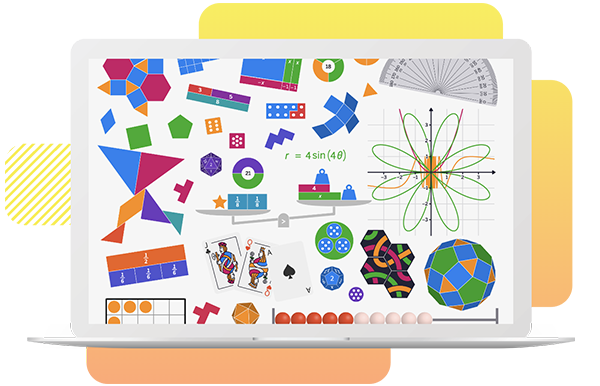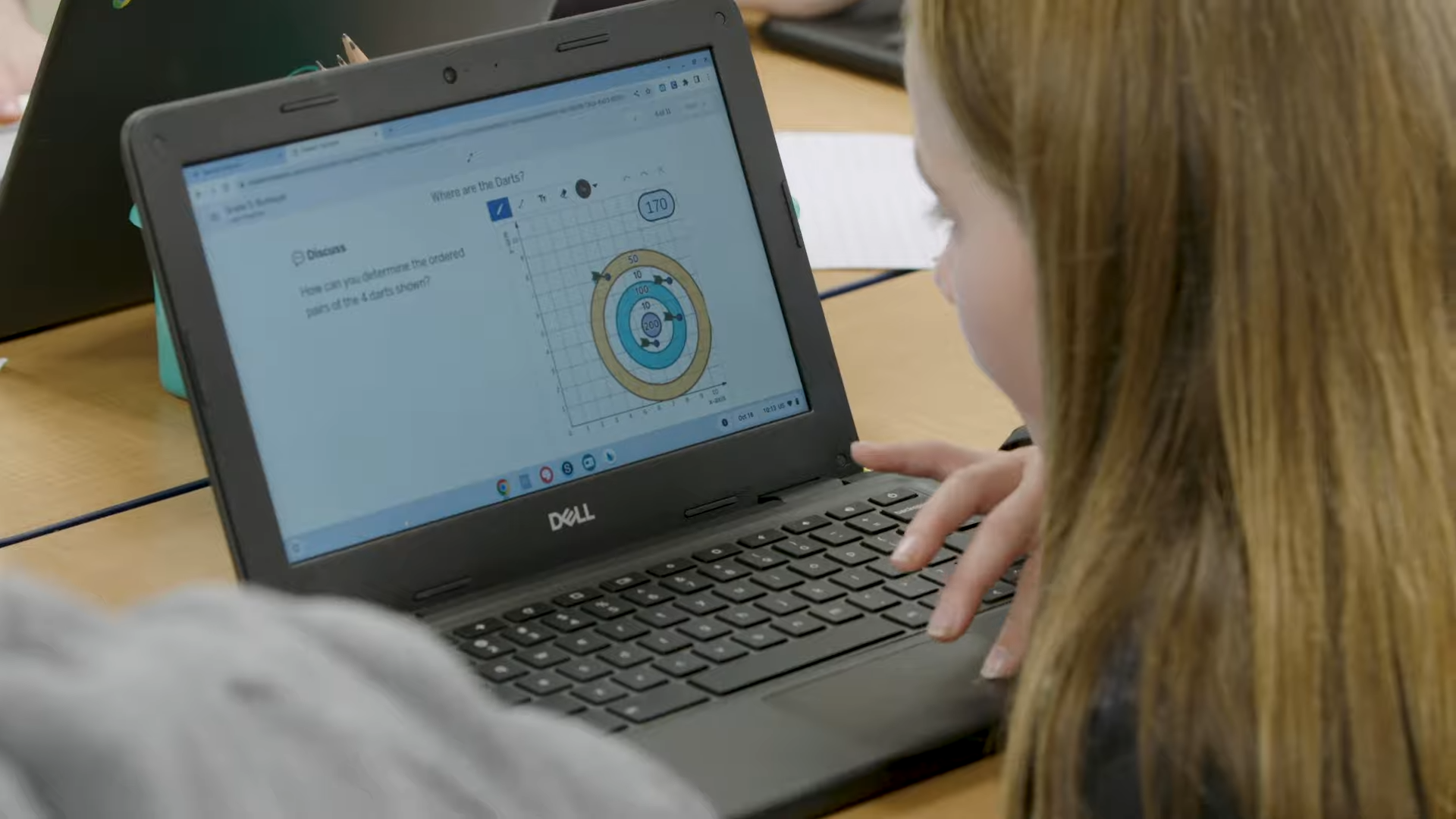The digital experience
Visual and dynamic interactions that pique student interest and invite all students to engage in mathematics.
—
In Amplify Desmos Math, embedded interactions and animations allow students to test predictions, get feedback, share ideas, and connect representations.
The digital interactions included in lesson activities are designed to elicit student thinking in a way that feels fun and inviting. As students play and explore math concepts, teachers can highlight the ideas that students share, connect those ideas to other students’ ideas, and build on their thinking through productive class discussion.
Responsive Feedback
Harness the power of digital math and graphing tools to show students the meaning of their thinking in context.
—
Responsive Feedback in Amplify Desmos Math digital activities responds to student thinking by showing the mathematical meaning behind it, sparking their thinking and questioning. This motivates and engages students in the learning process.
The playful nature of this immediate feedback allows students to explore their mathematical thinking without embarrassment and discover why certain answers are incorrect or correct.
See Responsive
Feedback in action
Explore these digital lessons to experience the joy of Responsive Feedback.
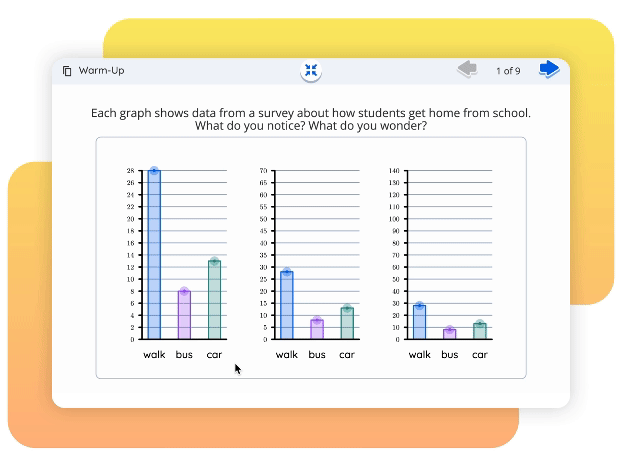
Grade 3
In the grade 3 lesson: 2, 5, or 10?, teachers use interactive bar graphs on a Presentation Screen to help students consider how the same data is represented on graphs with three different scales—2, 5, and 10.
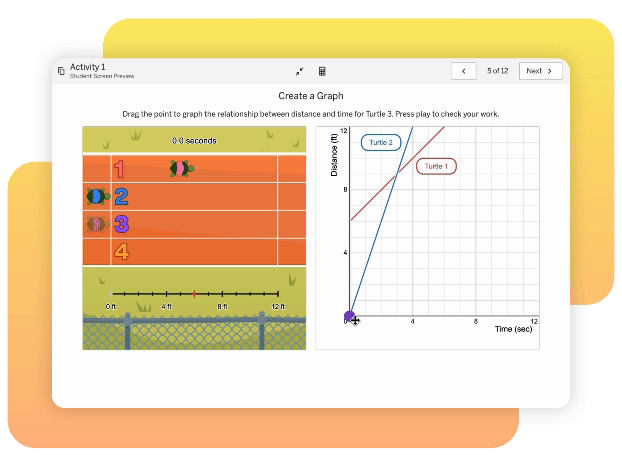
Grade 8
In the grade 8 lesson Turtle Time Trials, students create rate, distance, and time equations based on turtle races. They drag a point on a graph to plot the relationship between distance and time for a turtle, with immediate feedback on their input.
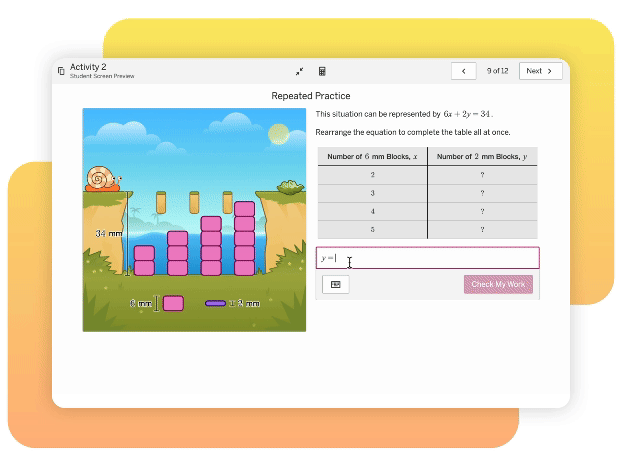
Algebra 1
In the Algebra 1 lesson Shelley the Snail, students help a snail reach a head of lettuce by using a table, a graph, and multiple forms of an equation. They immediately see whether their responses were correct as the snail moves toward the lettuce.
Flexible print and digital learning experiences
—
All lessons in Amplify Desmos Math include print materials and rich digital experiences. Every lesson is supported with Student Edition pages, teacher presentation screens, and interactive digital resources for practice and differentiation. Some lessons also enable students to use devices to interact with lesson content.
The percentage of lessons with Student Activity Screens varies by grade level and was set with child development in mind.
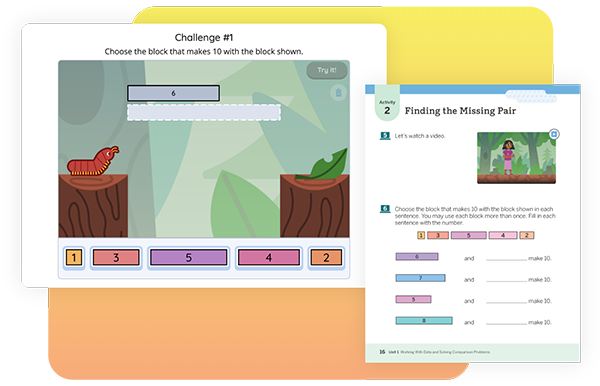
Powerful teacher facilitation tools
A suite of digital facilitation tools for lessons that are recommended for students using devices. These tools foster collaborative classrooms and help teachers share their students’ thinking.
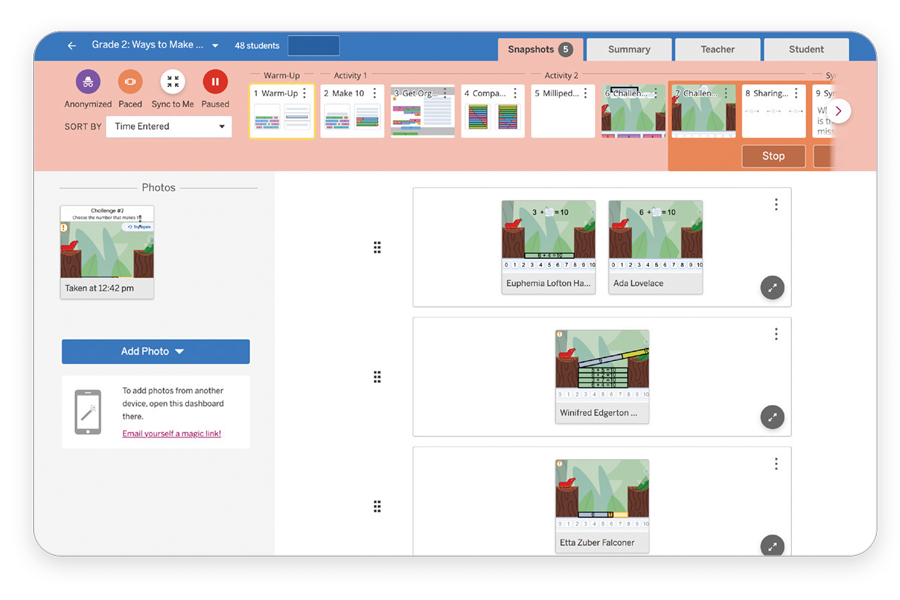
Snapshot
Margaret S. Smith and Mary Kay Stein’s 5 Practices for Orchestrating Productive Mathematics Discussions offers a clear and useful framework for facilitating class discussions around student thinking. We added a Snapshot tool to make it even easier to select and sequence student work for those discussions.
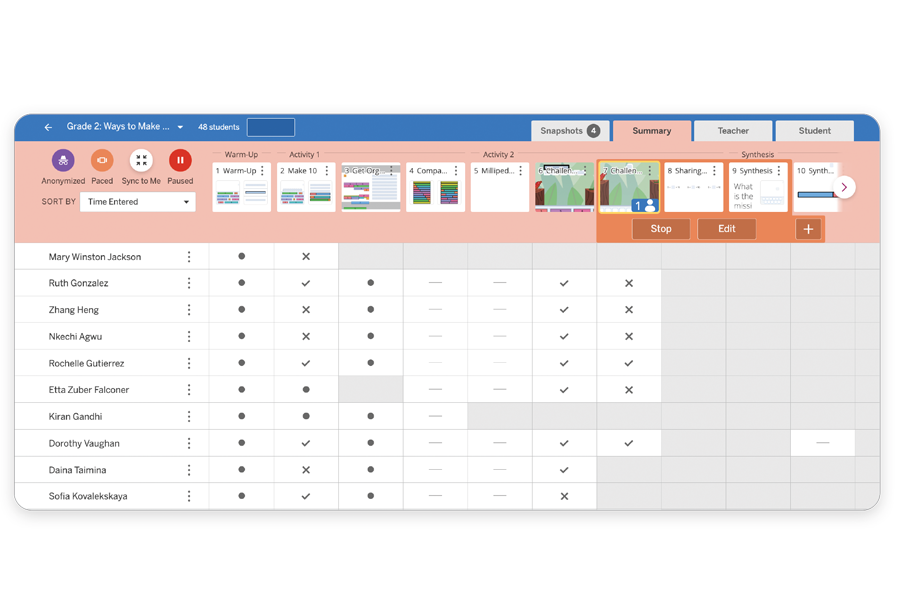
Teacher Dashboard
The powerful Teacher Dashboard helps teachers play an active role as discussion facilitators, monitoring student work in real time, choosing moments to share and discuss, and synthesizing learning. Teachers get instantaneous insight into student thinking, meaning they can select student work to display and discuss quickly and easily, and ask better questions to guide more productive discussions.
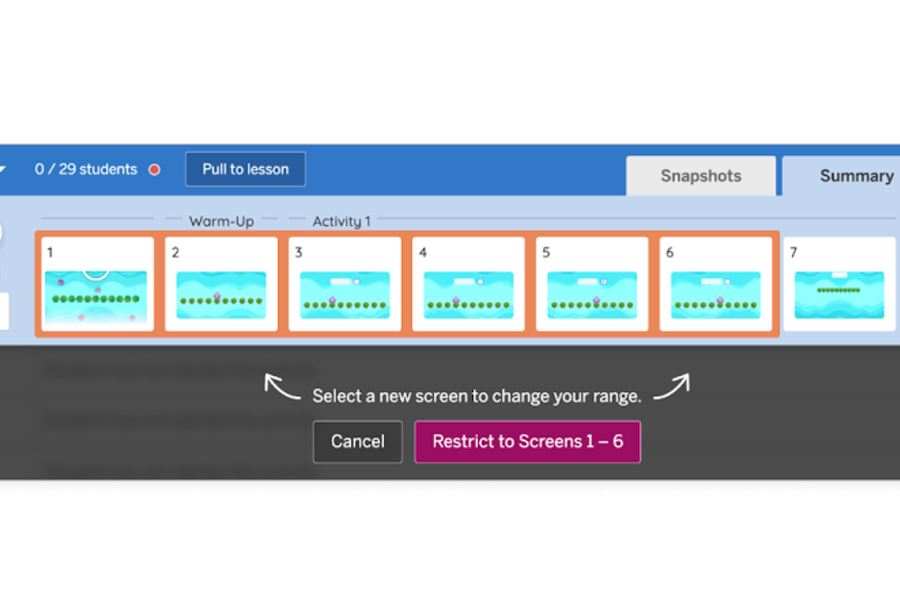
Pacing
Pacing allows you to lead students through part of an activity one screen or one section at a time. Once Pacing is activated, you’ll see clear indicators for what screens your students may access. You can edit or extend that range, or even disable pacing, with a single click.
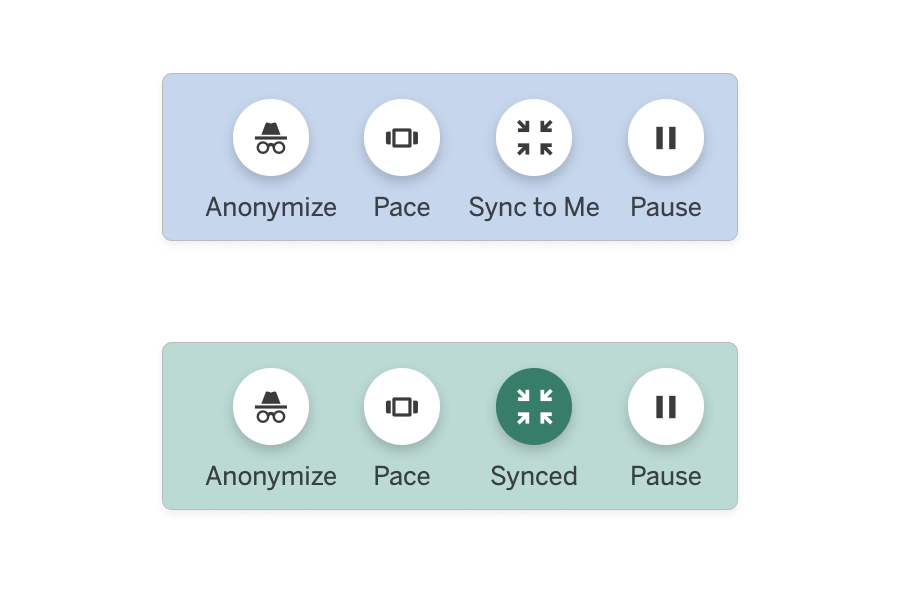
Sync to Me
When students are pulled into a lesson, they are automatically brought to Screen 1. If you would like students to enter the lesson to another screen, you can use the Sync to Me feature.
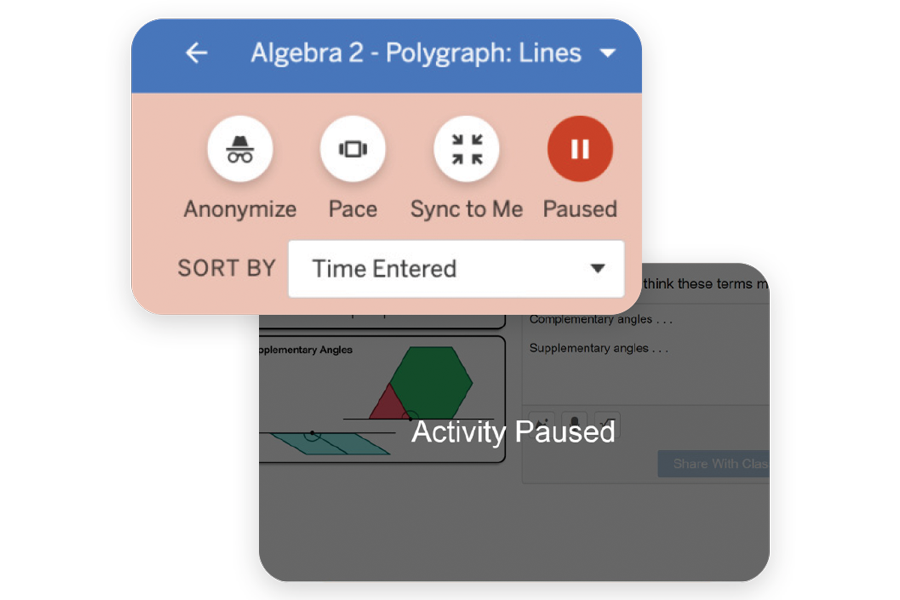
Pause
Pause allows you to stop the lesson and gather student attention—whether for a brief announcement or a class discussion. Keep an activity paused for as long (or as briefly) as you want. When you’re ready for students to continue, press the Pause button again to resume the activity.
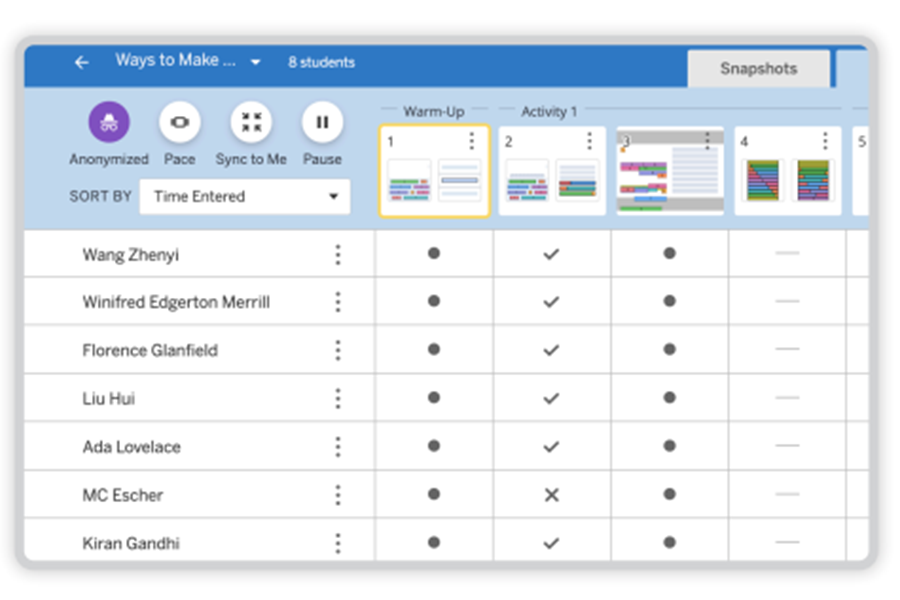
Anonymize
When using Desmos Classroom activities, we want students to feel comfortable sharing their ideas with the teacher and the class. To support this, teachers can turn on Anonymize mode. Students’ names are swapped out and replaced by the names of famous mathematicians.
Polypad virtual manipulatives
Unleash your creativity, engage in problem-solving, explore patterns, and collaborate with others.
—
Our mathematical playground is filled with unique tools that allow students to play and explore. Some digital lessons include predesigned Polypad canvases. Students are always allowed to work in a scratch canvas.